MBP Adventure: Thunderbolt Charging Performance
Table of Contents
There’s been some speculation about powering 2016 - 2017 MacBook Pros with 60-watt Thunderbolt 3 docks. Most users have nothing to worry about, but I’d like to put that speculation to rest. Allow me to show you some graphs.
The 2016 - 2017 MacBook Pro 15” ships with an 87-watt USB-C charging brick. The Apple Store offers just one Thunderbolt 3 dock – a Belkin model with a 2-star rating after 27 reviews. Reviews of other docks speculate about the consequences of using a lower-power, 60-watt dock with the MBP, but so far, I haven’t seen an article with real data. I decided to collect it myself.
Initial benchmark test
Test conditions:
- Plugable TBT3-UDV 60-watt Thunderbolt 3 Docking Station
- Mid-2017 MacBook Pro 15” Touch
- 2.9GHz i7-7820HQ CPU
- Radeon Pro 560 GPU
- Lid closed; two external 4K 60Hz displays via the Thunderbolt dock
- Azio Mk Mac USB keyboard
- Logitech G300s USB Mouse
- Logitech C920 USB Webcam
- Battery charge level measurements from
system_profiler SPPowerDataType blender bmw27_cpu.blend --render-animfor system load- Moon phase: Waxing Crescent
Blender uses 100% CPU continously during this benchmark. The MBP’s cooling fan quickly goes to maximum speed. The battery indicator in the menu bar reads 100% constantly, but according to system_profiler, it does look like the battery discharges a little.
The trick is, batteries don’t necessarily stay topped off all the time (for longevity.) I soon realized this test would take longer than an hour.
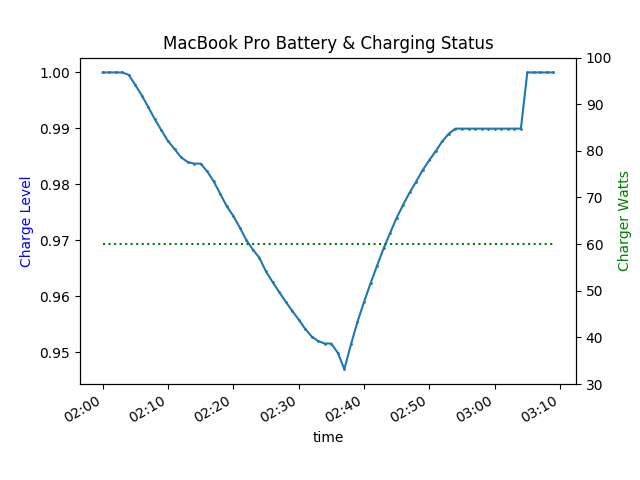
Second test with extra USB charging loads
The next morning, I decided to restart my test with an extra load on the dock. I charged my Samsung Galaxy Tab S2 tablet using one of the dock’s rear USB ports. This seemed to have no impact on the laptop’s discharge rate.
When I unplugged the tablet, there was a momentary change in the charge-level curve. Otherwise, the discharge rate appears constant (below.) The battery will eventually run out with this heavy workload and a 60-watt power source, but it will take many hours.
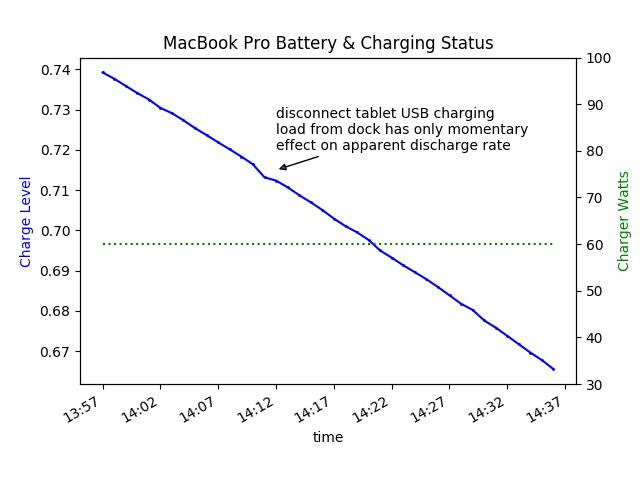
I tried a bigger USB charging load, a Galaxy S8 smartphone, via the dock’s front USB port, which supports BC1.2 quick-charging. Again, this didn’t seem to affect the laptop’s battery discharge rate.
My conclusion is the Dock is powerful enough that USB charging doesn’t decrease the power supply available to the computer.
Comparison to Apple OEM charger
I let the discharge test continue until lunchtime. By then, the battery had discharged enough to warrant a comparison to the Apple OEM 87-watt charger. You can plug it in without disconnecting the Thunderbolt dock. The computer automatically uses the higher-power charging source.
With the OEM power supply, and the high-CPU benchmark still running, the battery begins to charge instead of discharge:
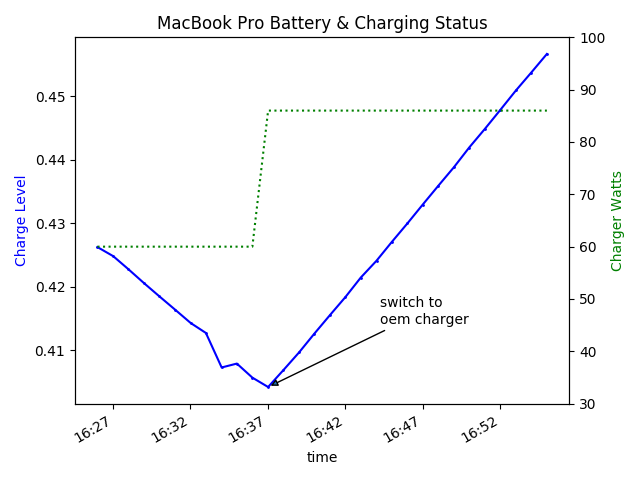
Finish Charging on Thunderbolt Power
I put the OEM charger away after collecting a little data, allowing the computer to reach full charge via the 60-watt Thunderbolt supply. The OEM charger was clearly a little faster, but for my use-case, 60 watts is fine.
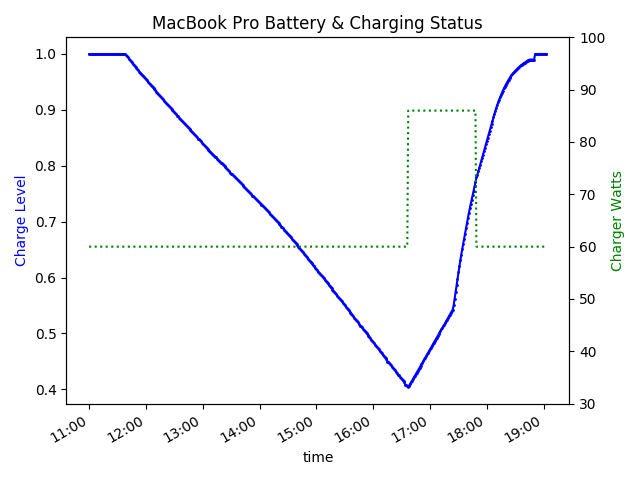
What’s a Full Charge?
There is an anomaly at the end of the charge cycle. It shows up on the graph as a sharp jump to 100% once the battery has stopped charging. My guess is the battery measuring/charging system in my MBP aren’t perfectly calibrated. It’s not troublesome, but it is interesting that the battery eventually decides to be full!
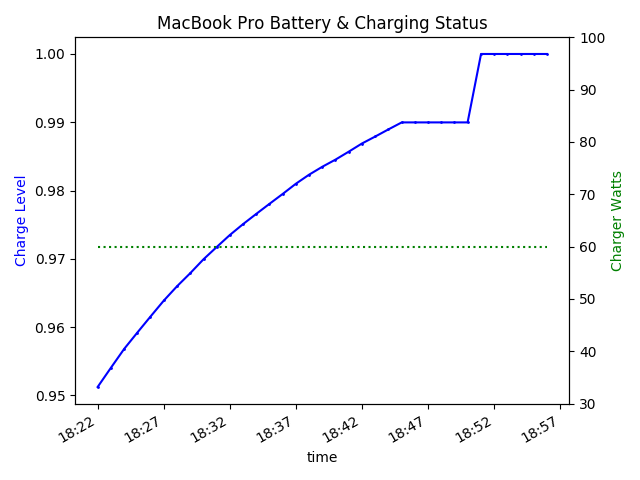
- decreased charging rate as battery approaches full (makes perfect sense)
- 18:46 reports of no charging progress for a few minutes
- 18:51 a sudden gain in battery level, and the fully-charged flag reporting true
- 18:53 the charging indicator going from true to false
Time Full Charging Present (mAh) Capacity (mAh) Charger (w) Delta (mAh)
18:01 FALSE TRUE 5772 6788 60 41
18:02 FALSE TRUE 5814 6788 60 42
18:03 FALSE TRUE 5855 6788 60 41
...
18:43 FALSE TRUE 6706 6788 60 7
18:44 FALSE TRUE 6713 6788 60 7
18:45 FALSE TRUE 6720 6788 60 7
18:46 FALSE TRUE 6720 6788 60 0
18:47 FALSE TRUE 6720 6788 60 0
18:48 FALSE TRUE 6720 6788 60 0
18:49 FALSE TRUE 6720 6788 60 0
18:50 FALSE TRUE 6720 6788 60 0
18:51 TRUE TRUE 6788 6788 60 68
18:52 TRUE TRUE 6788 6788 60 0
18:53 TRUE FALSE 6788 6788 60 0
18:54 TRUE FALSE 6788 6788 60 0
Conclusion
I’ve been using the 60-watt Plugable TBT3-UDV ($249.95) since I bought this MacBook Pro. It definitely supplies enough power for my use-case. I’m quite pleased with my choice, given the unfavorable reviews of the Apple-recommended Belkin ($349.95) unit.
Now that I’ve got some data, I can confirm users with a heavy usage pattern might drain their battery during the course of a workday. If you think you’re such a user, you can always keep your Apple OEM charger nearby. You can plug it in and charge up without disconnecting from your Thunderbolt dock.
Addendum
Several people asked me how I have the two 4K 60Hz monitors connected. I understand the confusion since basically all Thunderbolt docks have only one DisplayPort. They also have a TB3 downstream port for daisy-chaining. You can use the downstream port to connect a second DisplayPort monitor as long as you have the right kind of adapter cable ($19.95). Why do it this way? Because your laptop only needs one cable.
